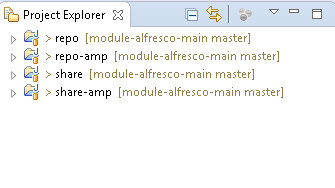Alfresco OOB do not return system created files and folders using share and live search.
This Alfresco could probably be intentionally kept to keep system created folders skipped while searching in repository.
If you have files or folders you have created by System user via webscripts or scheduled jobs.
And want these files and folders to appear in live or share search.
Follow couple of simple overrides mentioned below.
1. Go to https://svn.alfresco.com/repos/alfresco-open-mirror/web-apps/Share/trunk/share-services/src/main/resources/alfresco/templates/webscripts/org/alfresco/slingshot/search/search.get.js
2. Create a folder structure under shared/classes/alfresco/extension/templates/webscripts/org/alfresco/slingshot/search
3. Copy the file search.get.js from above svn link and do below change
3.1 Change import from classpath:/alfresco/templates/webscripts/org/alfresco/slingshot/search/search.lib.js to classpath:/alfresco/extension/templates/webscripts/org/alfresco/slingshot/search/search.lib.js
4. Create another file search.lib.js in same shared location and copy contents from svn https://svn.alfresco.com/repos/alfresco-open-mirror/web-apps/Share/trunk/share-services/src/main/resources/alfresco/templates/webscripts/org/alfresco/slingshot/search/search.lib.js
5. Add below changes at line number 1184
5.1
/*fqs.push('-TYPE:"cm:thumbnail" AND -TYPE:"cm:failedThumbnail" AND -TYPE:"cm:rating" AND -TYPE:"st:site"' +
' AND -ASPECT:"st:siteContainer" AND -ASPECT:"sys:hidden" AND -cm:creator:system AND -QNAME:comment\\-*'); */
fqs.push('-TYPE:"cm:thumbnail" AND -TYPE:"cm:failedThumbnail" AND -TYPE:"cm:rating" AND -TYPE:"st:site"' +
' AND -ASPECT:"st:siteContainer" AND -ASPECT:"sys:hidden" AND -QNAME:comment\\-*');
6. Restart the server.
You should be getting system created files and folders in search results now.
This Alfresco could probably be intentionally kept to keep system created folders skipped while searching in repository.
If you have files or folders you have created by System user via webscripts or scheduled jobs.
And want these files and folders to appear in live or share search.
Follow couple of simple overrides mentioned below.
1. Go to https://svn.alfresco.com/repos/alfresco-open-mirror/web-apps/Share/trunk/share-services/src/main/resources/alfresco/templates/webscripts/org/alfresco/slingshot/search/search.get.js
2. Create a folder structure under shared/classes/alfresco/extension/templates/webscripts/org/alfresco/slingshot/search
3. Copy the file search.get.js from above svn link and do below change
3.1 Change import from classpath:/alfresco/templates/webscripts/org/alfresco/slingshot/search/search.lib.js to classpath:/alfresco/extension/templates/webscripts/org/alfresco/slingshot/search/search.lib.js
4. Create another file search.lib.js in same shared location and copy contents from svn https://svn.alfresco.com/repos/alfresco-open-mirror/web-apps/Share/trunk/share-services/src/main/resources/alfresco/templates/webscripts/org/alfresco/slingshot/search/search.lib.js
5. Add below changes at line number 1184
5.1
/*fqs.push('-TYPE:"cm:thumbnail" AND -TYPE:"cm:failedThumbnail" AND -TYPE:"cm:rating" AND -TYPE:"st:site"' +
' AND -ASPECT:"st:siteContainer" AND -ASPECT:"sys:hidden" AND -cm:creator:system AND -QNAME:comment\\-*'); */
fqs.push('-TYPE:"cm:thumbnail" AND -TYPE:"cm:failedThumbnail" AND -TYPE:"cm:rating" AND -TYPE:"st:site"' +
' AND -ASPECT:"st:siteContainer" AND -ASPECT:"sys:hidden" AND -QNAME:comment\\-*');
6. Restart the server.
You should be getting system created files and folders in search results now.